What Is a Blue Screen Error?
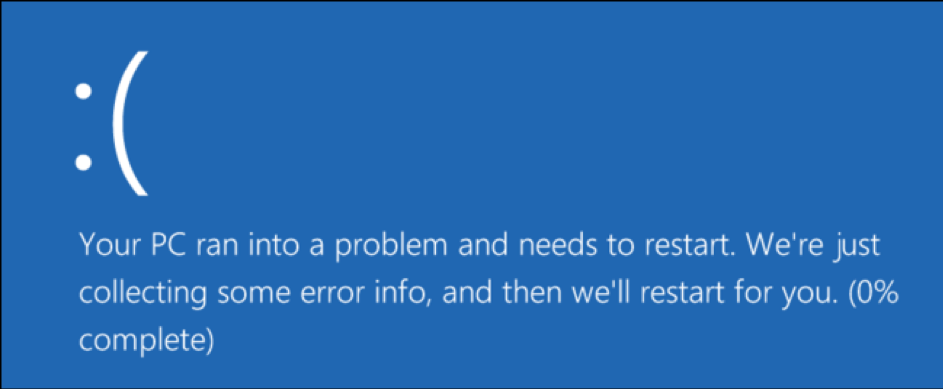
Blue screen error, also known as death screen, has been a sight that we have always avoided, especially for young and inexperienced Windows users.
However, we all know that it is not possible to escape the coldness of death.
We thought about it.
What Are the Causes of Blue Screen Error?
There may be many causes of a blue screen problem. The most critical and possible of these are hardware-related errors and drive mismatches.
Windows 98, Windows XP, Windows 7, Windows 8, Windows 10… Did we miss any of them? There was Vista too.
Some of these legends are already used in many computers around the world, and a couple of them are somewhat familiar operating systems.
Inherently users, ask, “Why would my computer give this damn blue screen?”
What’s happening is that Windows is giving itself a ‘STOP!‘ command in case of these hardware or firmware errors. Otherwise, the system wouldn’t possibly handle these emergencies.
In this case, the only process the computer can do is restart itself. This shutdown may also cause significant data losses.
Error screen that is shown in the Windows 8 operating system
Software Rarely Is the First Suspect
Unlike the typical bug, third-party software usually doesn’t cause this type of error.
If a third-party software causes a shutdown on your system, this problem will often be solved with the regular gear an ordinary computer would have.
Rarely, these problems can also be caused by low-level activity on the Windows Kernel.
These errors may show slight variations in the layout and color of the screens they create.
Therefore, errors in older versions of Windows may show different screen views. For Windows 8 and later Windows 10, a different error screen layout replaced the old one.
So, if software is not the issue, it means the problem lies with the hardware.
Can the Causes of Blue Screen Errors Be Prevented?
By taking good care of the computer, some errors can be prevented.
However, since computer hardware has a specific life span, errors and crashes will be unavoidable after a while.
Since it’s avoidable, an efficient fix is key.
How to Fix Blue Screen Error?
Although a blue screen error continues to be used for commonly used operating systems, such as Windows 7, a simple search on Google can quickly identify common causes of this problem.
In fact, frequent searches such as “ntoskrnl.exe blue screen” or “blue screen error Windows 10” have been resolved many times through active forum discussions.
The only thing that happens is that the screen that has shown after a blue screen error usually disappears very quickly, so you may have trouble reading the gibberish.
You can solve this problem by not allowing the computer to restart itself at lightning speed.
- To prevent the device from rebooting after blue screen errors, we open the ‘Properties’ section by right-clicking on My Computer icon.
- From this screen, we’ll use the ‘Advanced System Settings’ -> ‘System Properties’ -> ‘Advanced’ route to tap on the latter.
- From this tab, we need to remove the checkbox from the box next to the ‘Automatically Restart’ option under ‘System Error.’
- You can also find out where your minidump report is located. Check the ‘Datalog file’ section.
- Do not restart after a blue screen error to prevent data loss.
Result
As a result, we cannot say that there are a complete solution and cause of the blue screen error. This is very variable and can occur in any situation on the computer.
Therefore, in addition to the codes of the blue screen, the other symptoms of the device should be added to the solution research.
However, if we look at the event from the large window and make generalized rounds, most of the blue screen codes to be experienced can be solved by a simple Windows format.
For this reason, we recommend resetting the computer before calling the police.





